PDF Pen is a powerful tool for annotating and signing PDFs, offering intuitive pen input, pressure sensitivity, and customizable options for efficient document markup and management.
Overview of PDF Pen and Its Importance
PDF Pen is an essential tool for annotating, signing, and managing PDF documents with precision. Its importance lies in its ability to enhance productivity by allowing users to mark up documents, fill out forms, and add signatures seamlessly. With features like pressure sensitivity and customizable ink options, PDF Pen provides a natural writing experience, making it ideal for professionals and educators alike. Its versatility across devices ensures that users can work efficiently on tablets, smartphones, or desktops. By streamlining document workflows, PDF Pen has become a go-to solution for anyone needing to edit or annotate PDFs effectively.
Common Use Cases for PDF Pen Tools
PDF Pen tools are widely used for annotating documents, filling out forms, and signing contracts. They are essential for professionals who need to mark up drafts, educators who grade papers, and students who take notes. Creative professionals use these tools for design sketches, while legal experts rely on them for redacting sensitive information. Personal users benefit from organizing PDFs, highlighting text, and adding handwritten comments. These tools also help in troubleshooting document issues, ensuring clarity and precision in communication. Their versatility makes them indispensable for both daily tasks and complex workflows across industries.

Key Features of PDF Pen Tools
PDF Pen tools offer advanced annotation, pressure sensitivity, and customizable stroke widths, enabling precise document markup, color adjustments, and efficient editing for enhanced productivity and creativity.
Annotation and Markup Capabilities
PDF Pen tools provide robust annotation features, allowing users to highlight, underline, and add handwritten notes. The scribble markup tool varies stroke width based on stylus pressure, ensuring natural and expressive annotations. Users can also draw shapes, insert stamps, and add comments, making document review and collaboration seamless. The ability to customize ink colors and widths further enhances the flexibility of these tools, catering to diverse needs such as signing contracts, marking up designs, or adding detailed feedback. These features make PDF Pen an indispensable tool for both professional and personal use, offering precision and creativity in document editing.
Pressure Sensitivity and Stroke Width Adjustment
PDF Pen tools excel in pressure sensitivity, allowing for natural, expressive annotations. The stroke width adjusts automatically based on stylus pressure, mimicking handwriting. This feature enhances precision and creativity, enabling users to create fine lines or bold strokes effortlessly. Professionals and artists benefit from this realism, as it makes digital annotations feel akin to writing on paper. The ability to customize stroke width further refines the experience, ensuring annotations are both legible and visually appealing. This capability is particularly valuable for detailed feedback, artistic sketches, or signing documents with a personal touch.
Color and Ink Customization Options
PDF Pen tools offer extensive color and ink customization options, allowing users to personalize their annotations. With a wide range of colors to choose from, you can highlight, draw, or write in hues that suit your needs. The ink customization feature enables adjustments to stroke width, transparency, and texture, providing flexibility for diverse annotation styles. This ensures that your marks stand out clearly, whether you’re emphasizing text, creating artwork, or signing documents. The ability to save custom ink settings streamlines workflows, making it easier to maintain consistency across multiple documents. These options enhance both productivity and creativity, catering to professionals, educators, and artists alike.

Popular PDF Pen Tools and Software
Popular PDF pen tools include PDF Ink, PDF Annotator, Drawboard PDF, Notability, PDF-XChange Editor, and Acrobat Pro, offering versatile annotation and editing features for enhanced productivity and creativity.
PDF Ink and PDF Annotator
PDF Ink and PDF Annotator are versatile tools for annotating PDFs. PDF Ink allows users to write, draw, and highlight documents using a pen or mouse, with support for pressure-sensitive pens and automatic line smoothing. PDF Annotator enables precise annotations, note additions, and illustrations with a stylus, ideal for natural handwriting. Both tools enhance productivity by allowing users to mark up documents intuitively, making them perfect for note-taking, signing, and editing PDFs on both desktop and tablet devices. Their user-friendly interfaces and robust features make them essential for professionals and casual users alike.
Drawboard PDF and Notability
Drawboard PDF is a user-friendly tool designed for annotating and note-taking on PDFs. It offers a simple interface with essential features like highlighting, underlining, and freehand drawing, making it ideal for students and professionals. Notability, on the other hand, is known for its intuitive design and advanced features, such as audio recording and handwriting conversion. Both tools support stylus input, allowing users to annotate documents naturally. Drawboard PDF excels in simplicity, while Notability is favored for its versatility, catering to diverse needs like education and professional workflows. Together, they provide robust solutions for PDF annotation and management.
PDF-XChange Editor and Acrobat Pro
PDF-XChange Editor and Acrobat Pro are powerful tools for PDF annotation and editing. PDF-XChange Editor is known for its robust features, including pressure-sensitive pen support and customizable ink settings, making it ideal for detailed annotations. Acrobat Pro, while more advanced, offers comprehensive annotation tools, redaction capabilities, and form filling. Both tools are widely used for professional workflows, with PDF-XChange Editor favored for its simplicity and Acrobat Pro for its extensive functionality. They cater to users needing precise control over PDF documents, ensuring efficient and professional outcomes for annotations and edits.
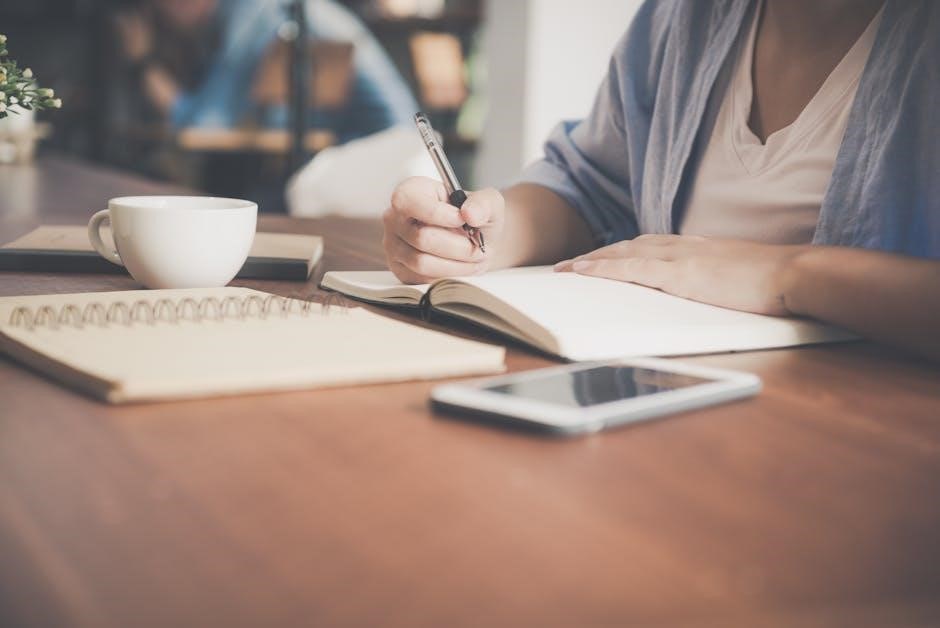
Step-by-Step Guide to Using PDF Pen
Open your PDF file, enable pen input, and select the desired editing mode. Use the pen tool to annotate, highlight, or sign documents with precision and ease.
Opening and Accessing PDF Files on Different Devices
Accessing PDF files on different devices is straightforward. On tablets and smartphones, locate the file in your device’s file manager or cloud storage and open it with a compatible app. For desktops, use file explorer to navigate to the PDF and open it with software like Adobe Acrobat Pro or Edge. Ensure the PDF is saved in an accessible location. For pen-enabled devices, enable editing mode to start annotating. You can also use cloud services to access PDFs across multiple devices seamlessly. This ensures your documents are always ready for annotation or signing with your PDF pen tool.
Enabling Pen Input and Editing Modes
To enable pen input and editing modes, open your PDF in a compatible viewer like Edge or Acrobat Pro. Click the pen icon in the top-right corner to enter editing mode. A toolbar will appear with options for pen color, highlighter, and stroke width. Select your preferred tool and start annotating. To save your changes, click the save icon or save as a new file. Some software automatically switches to pen mode when the stylus touches the screen and reverts to mouse mode when inactive. This seamless transition ensures efficient annotation and editing on pen-enabled devices.
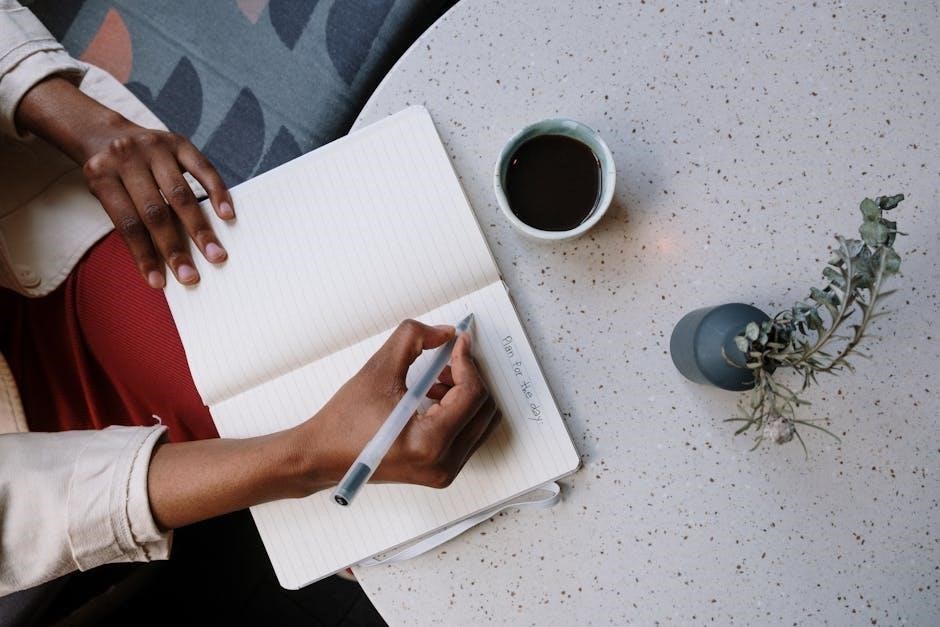
Best Practices for Effective PDF Annotation
Use clear, concise annotations, organize them visually, and employ color coding for different types of feedback. Ensure consistency and readability to enhance document clarity and collaboration.
Organizing Annotations for Clarity
Organizing annotations is crucial for maintaining clarity and readability in PDF documents. Start by using different colors for distinct types of feedback, such as red for corrections and green for approvals. Group related annotations together, either by category or location, to avoid clutter. Utilize tools like sticky notes or comment boxes for textual explanations, ensuring they are concise and relevant. For handwritten notes, use straight-line or shape tools to create visual cues. Maintain consistency in formatting and spacing to enhance readability. Regularly review and refine annotations to ensure they remain clear and purposeful, avoiding unnecessary marks or overlapping text. This structured approach ensures annotations are both functional and professional.
Using Different Colors for Different Purposes
Using different colors for annotations enhances readability and organization. Assign specific colors to distinct tasks: red for corrections, green for approvals, and yellow for highlights. This color-coding system helps prioritize feedback and ensures clarity. Many PDF pen tools offer customizable color palettes, allowing users to select from predefined options or create personalized shades. Experiment with contrasting colors to differentiate between annotations, ensuring each mark stands out. Consistency is key; stick to a color scheme to avoid confusion. Regularly review and adjust colors to maintain visual harmony and effective communication in your documents. This approach streamlines collaboration and ensures annotations remain clear and purposeful.

Troubleshooting Common Issues
Resolve pen input gestures, ink color mismatches, or pressure sensitivity problems by adjusting settings, restarting apps, or updating software to ensure smooth functionality and accurate annotations.
Disabling Unwanted Pen Input Gestures
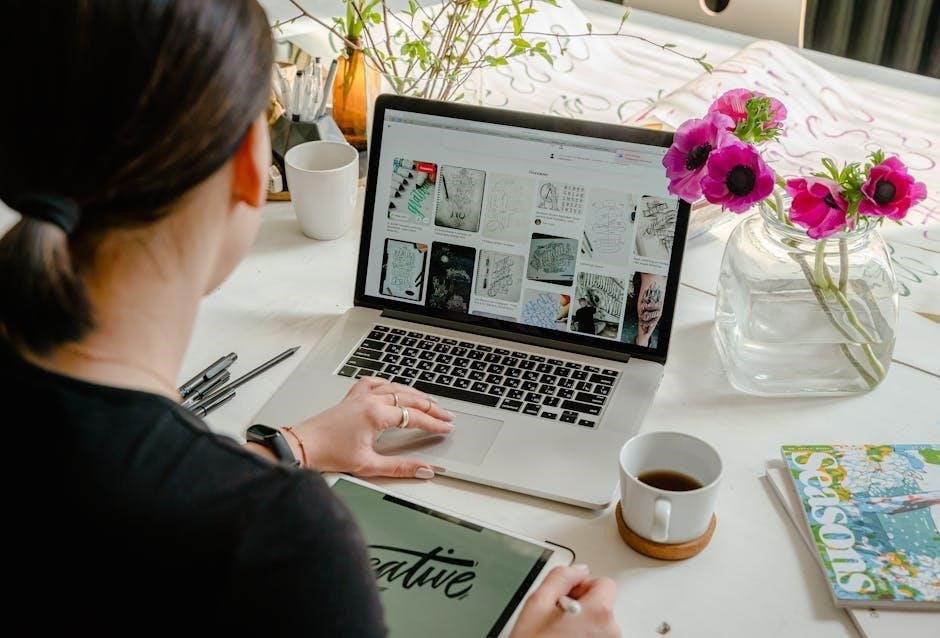
To disable unwanted pen input gestures in Acrobat, navigate to Edit > Preferences > Touch & Pen. Uncheck the box next to “Enable pen gestures for document navigation.” This prevents accidental zoom or scroll actions while annotating. In other tools like PDF-XChange Editor, go to Settings > Pen & Touch and deselect gesture-related options. Additionally, ensure your stylus settings are configured correctly to avoid unintended interactions. Restarting the application after making these changes ensures they take effect. This helps maintain focus on annotations without interruptions from gestures.
Fixing Ink Color and Pressure Sensitivity Problems
If your ink color or pressure sensitivity isn’t working correctly, start by calibrating your stylus. In PDF Pen, go to Preferences > Pen & Touch and adjust stroke width settings. Ensure pressure sensitivity is enabled and calibrated for your device. For color issues, reset the ink color to default or manually select the desired shade. Restarting the application often resolves these glitches. If problems persist, check for software updates or reinstall the tool. Proper calibration and settings ensure smooth, accurate annotations with your preferred color and pressure sensitivity. This step-by-step approach helps maintain consistent results.
